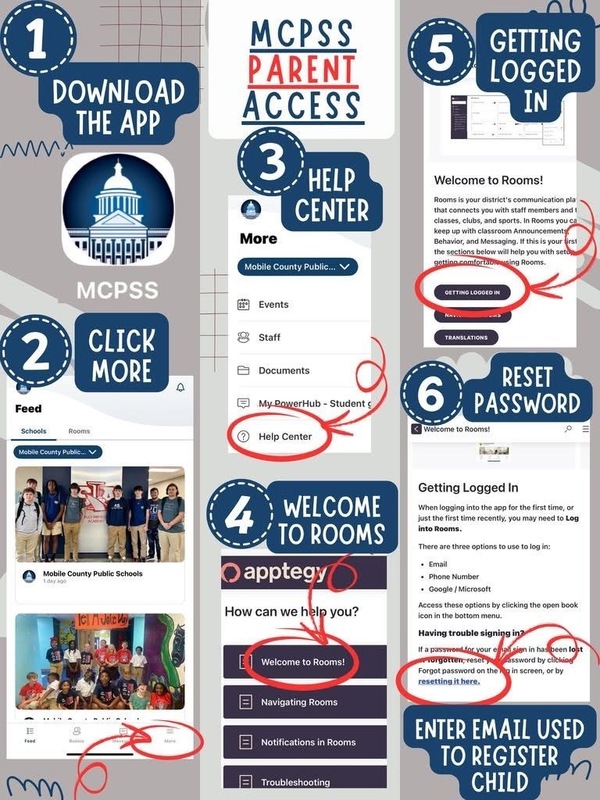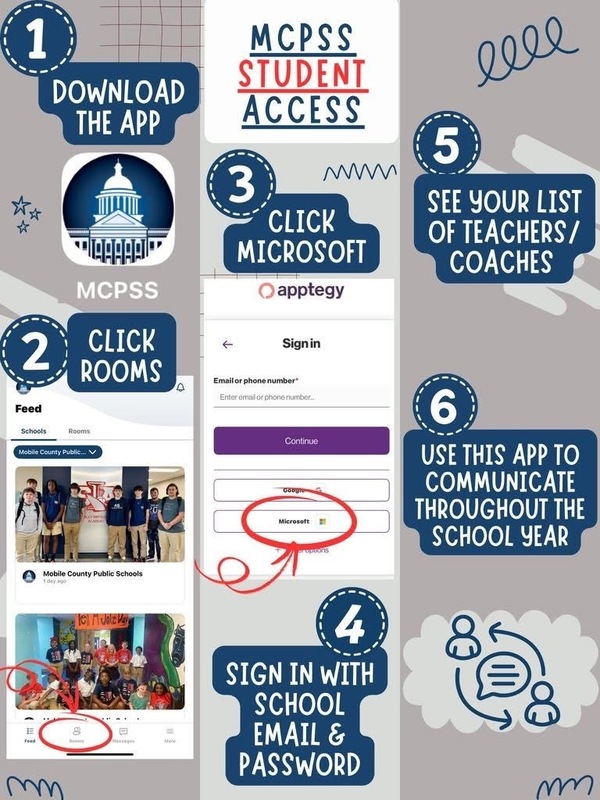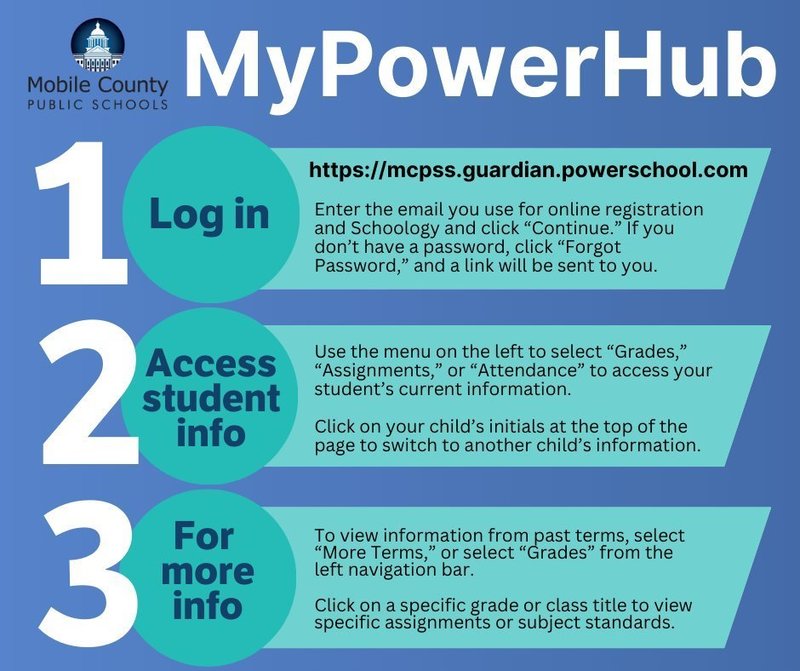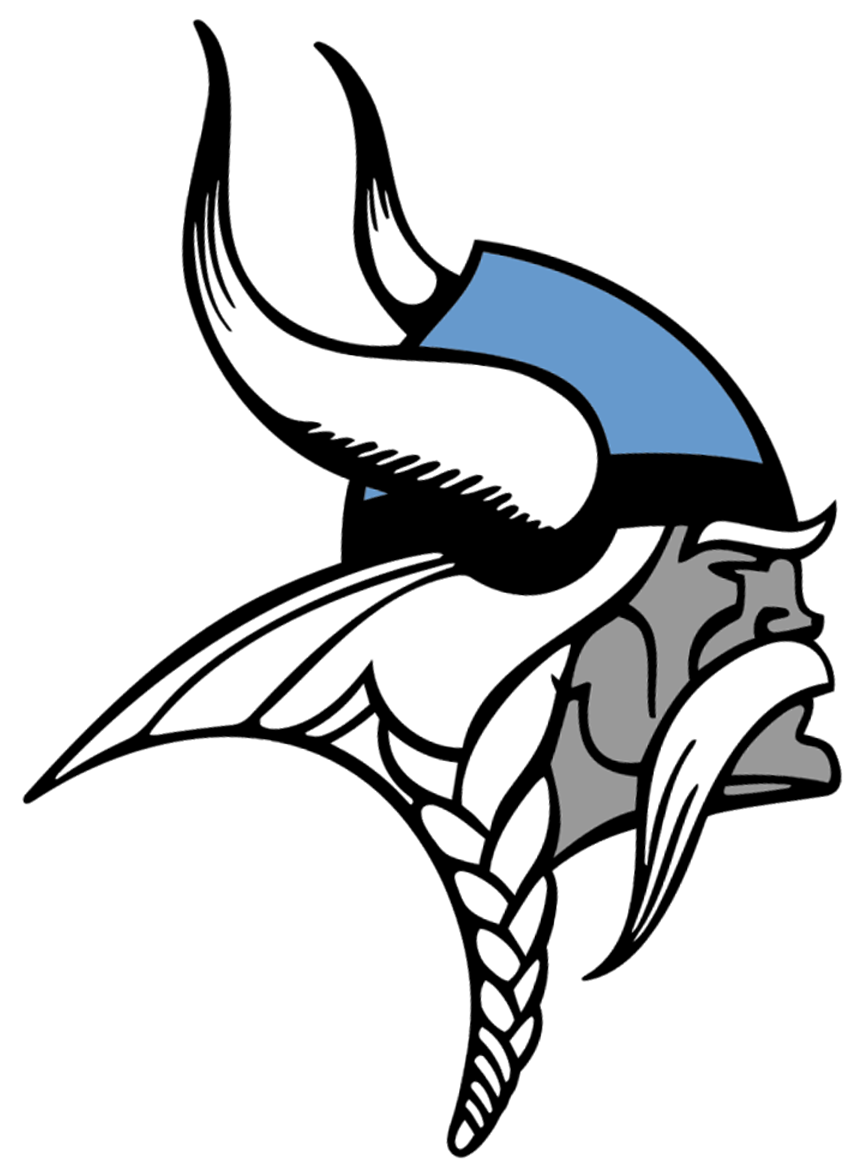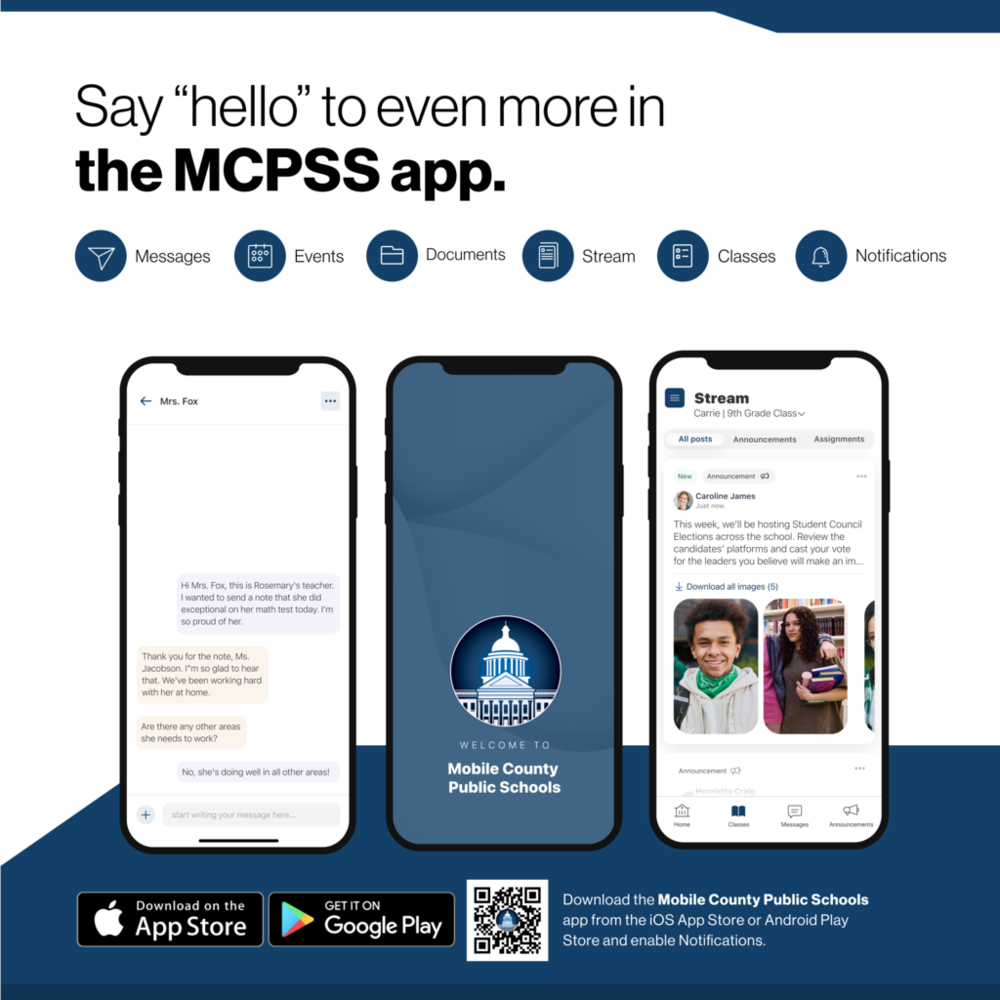Have you gotten the Mobile County Public Schools app yet? You can customize it by selecting your child's school (or multiple schools), receive push notifications, read news and updates, see grades in MyPowerHub, and even add events from the app directly to your calendar.
Setting up the app is easy!
Click “More” on the bottom.
Then click the Settings icon up top.
Under Schools, click “Subscribe” and select your school(s) to receive important news and updates.
MyPowerHub
Grades and attendance are available through the MCPSS app by visiting the My PowerHub link from the Mobile County Public Schools app's main menu. (Not via the Rooms tab, and no longer via Schoology).
To find the My PowerHub link, open the app and tap the “More” tab at the bottom right of the app. Then select “My PowerHub.” That link will take you directly to a login page, where you can view your child’s grades, attendance, assignments, and discipline information.
If you forgot your password to log into My PowerHub/PowerSchool, click "Reset password" and follow the instructions.
If all else fails, you can email powerschool_parents@mcpss.com and the support team will work with you to fix it.
Rooms and My PowerHub Parent Instructions
Rooms
Mobile County Public Schools is also launching a new communication tool for parents. It’s called Rooms, and it will allow you to connect directly with your child’s teachers for important messages and announcements.
Follow these steps to access Rooms:
Download the new Mobile County Public Schools app, and select the school(s) that your children attend. On the app, you’ll be able to get important news and updates, see a calendar of events, view lunch menus, and access your children’s grades and attendance via My PowerHub.
To connect directly with your teachers, you’ll need to log in to the Rooms feature. Click on the Rooms tab on the bottom of your screen.
Use the phone number or email address you used to register your child. The app will verify that you are registered as a custodial parent or guardian by sending you a code.
If you are unable to log in, contact your child’s school to make sure your registration information is up to date.
Once you are logged in, you can choose how and when to receive notifications. You can also select your preferred language.
Rooms helps you stay in touch with your child’s teachers as well as sponsors and coaches of the activities and sports that your child participates in, all in one place. You’ll be able to read and send messages to your child’s teachers, as well as to get announcements, materials and class information from your teacher.
If you are a custodial parent and are unable to log in, contact your child’s school to ensure your registration information is up to date and accurate. Parents/guardians who were marked as "custodial" during registration should be able to log in.
If two parents/guardians were listed at registration as having the same email address and phone number, the system will not be able to verify them. Those parents/guardians will need to provide unique email addresses and phone numbers for each parent/guardian.
Please be patient with school personnel as we have to follow certain protocol to ensure the safety and privacy of our students. That may require an in-person visit to the school and presenting an ID. Any updates made to our electronic records will take at least 24 hours to populate.
To add a contact to receive messages, you will have to visit your school in person and present identification.
You can also try deleting and reinstalling the app or updating it if needed.
If you are having technical difficulty with the app, visit: info.apptegy.com/rooms-central.
Rooms and My PowerHub Parent Instructions
Rooms Frequently Asked Questions
Rooms Guide for Parents and Guardians